Wallet Connection Help
Learn how to connect your crypto wallet to the Tap Ants platform.
Important Note for Telegram Users
Telegram apps only support connection of TON wallets. If you are playing Tap Ants in Telegram, you will need to connect non-TON wallets by going directly into our web app. You can continue to play Tap Ants in our web app or return to play Tap Ant on Telegram. The Tap Ants web app is a full featured version of the game without any restrictions of Telegram.
How to Connect a Mobile Device Wallet
Tap Ants supports all injected wallet methods. We will show examples from MetaMask below, your wallet browser details may look different.
Open your mobile device wallet app.
Open the browser feature inside your wallet app. (This example from MetaMask)
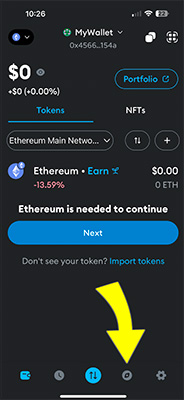
In the wallet app browser visit app.tapants.com.
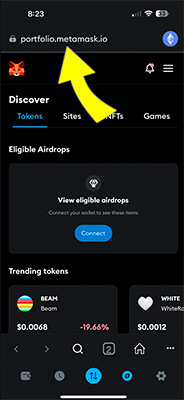
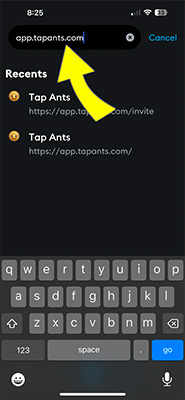
Log in with your same Tap Ants user name and password.
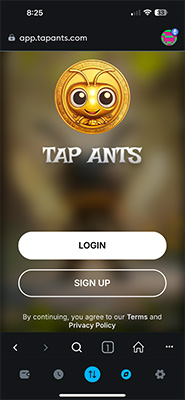
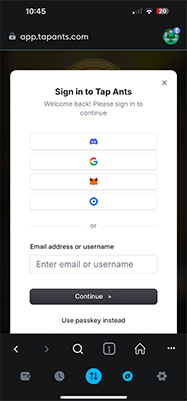
Once logged in, tap on the Wallet icon.
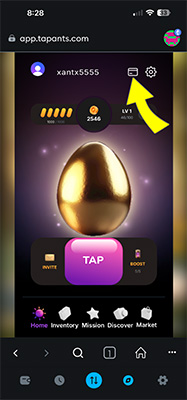
Then tap "Link Your Wallet".

On the bottom of the screen you will see the Web3 Wallets menu. Tap + Connect Wallet.
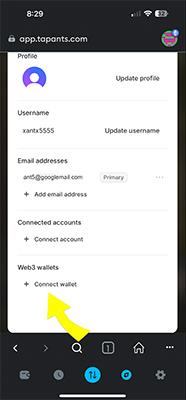
Choose your wallet type.
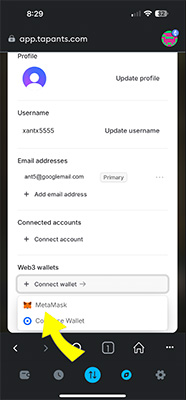
Follow the prompts from your wallet app to confirm. (This example from MetaMask)
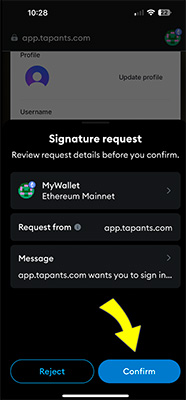
Now your connected wallet will be shown on the Invite screen.
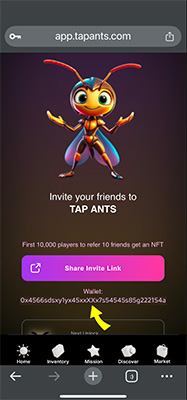
MetaMask Wallet Example Video
Here is a video example of how to connect a MetaMask wallet to Tap Ants:
Laptop & Desktop Wallet Connection
Use a browser like Chrome that supports wallet extensions and visit app.tapants.com.
What Wallet Types Can I use?
Tap Ants Supports many wallet types. MetaMask -AND- other wallet types will work on Tap Ants. Tap Ants supports all injected wallet methods.
How To Remove & Change Your Wallet
Click the avatar next to your user name
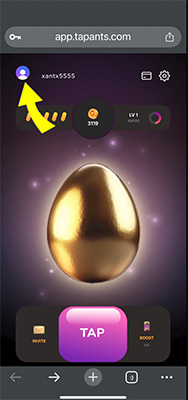
Select "Manage Account"
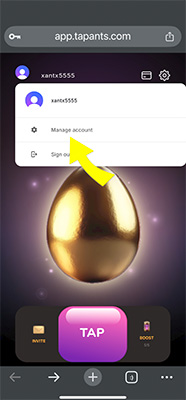
Tap the 3 dots next to your wallet address.
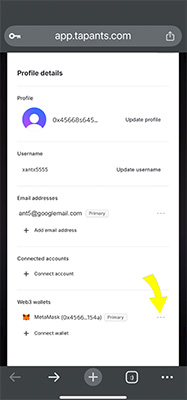
Tap "Remove".
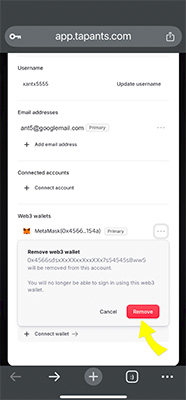
Follow the instructions in the Connect Wallet sections above to reconnect a new wallet.
Still need help?
If you're still having trouble connecting your wallet, please ask for help on our Telegram channel.